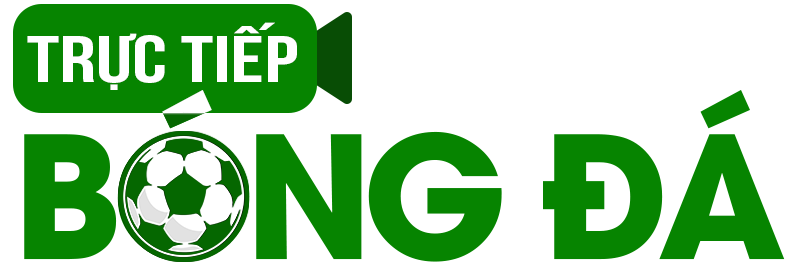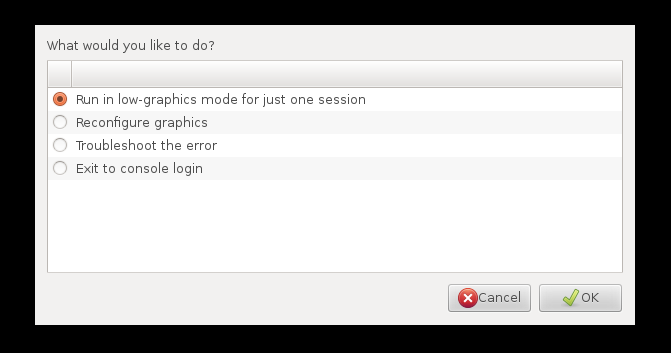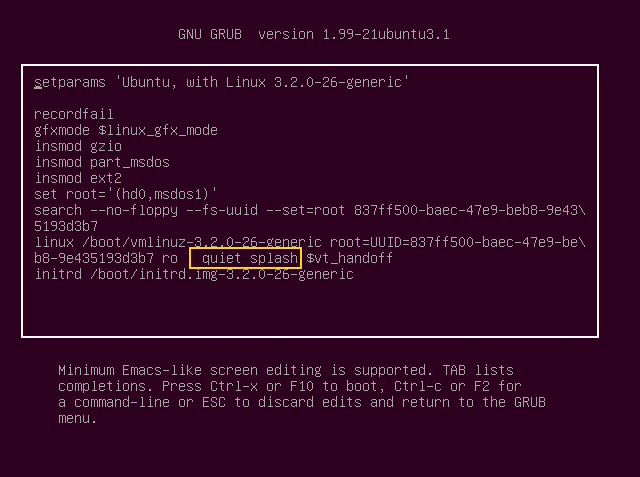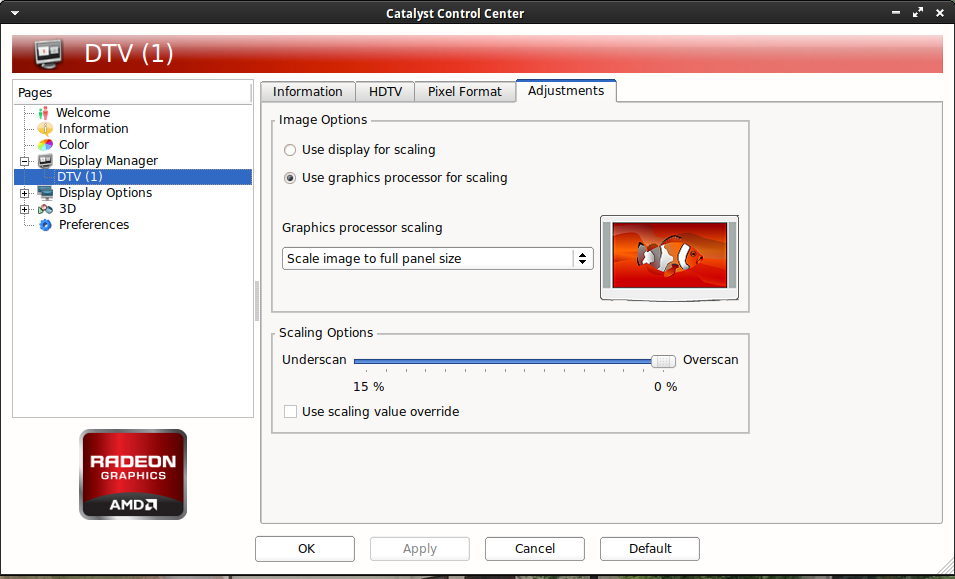Such is my hate for Microsoft Windows, and my disdain for Apple Mac, that I still, after 15 years of losing valuable lifetime through tinkering and figuring out things that should just work, persist with using flavors of Linux as my Desktop operating system.
Ever since I finally abandoned Ubuntu because Canonical seems hellbent to create the most buggy and unreliable OS out there, I have been running mainly Linux Mint 13 and 14, and these, while a bit boring in my view, are at least somewhat reliable and do, you know, work.
But the other day I went back to Ubuntu to see whether there had been any changes for the better, and I can report that sadly no, this is not the case, and the recent Ubuntu 13.04 Raring Ringtail is surely the worst of them all. But I read a positive review about Xubuntu 13.04 here, and so decided to give that one a spin. My system setup is a Gigabyte Z68 MoBo with 16Gb of DDR3 1600 Ram and an ATI Radeon HD6850 graphics card, connected via HDMI.
I have encountered 3 graphics problems while installing Linux versions like Mint or Ubuntu/Kubuntu/Xubuntu that seem to occur quite universally and regularly, so I will address them here individually and one after the other. Interestingly, none of these ever show up while running the system from the live-CD, the problems only start once you install the system.
Scenario 1: After install the system boots into low (failsafe) graphics mode, and you get this screen:
This I’ve seen happen in 2 versions, one where you can actually boot into the Desktop and fix the issue (the reconfiguring graphics option is no use, you’re missing the proper driver), and another where you end up at the command prompt with limited options, and in that case, unless you are Linus Torvalds, you’re essentially screwed as far as I can tell. In the first case however, if you can get to the Desktop, there is hope. Because the solution is as simple as going to the AMD website and installing Catalyst Control Center (there are installation instructions if you scroll down on the download page, should be doable even for a newbie). Once you do that and reboot your system, Linux will use the proprietary ATI driver and you should be good to go.
Scenario 2: After install the system boots into a black screen.
This happened to me when I installed Xubuntu 13.04, and all seemed lost, and I had an overwhelming urge to format the disk and be done with it. But luckily I googled the issue, and it turns out that this is easily fixed. To boot into the system so we can download the ATI driver and the Catalyst Control Center, we need to edit the boot options. So boot up Grub, and press “e” in the Grub menu to edit the boot options. Use the arrow keys to find “quiet splash”, delete that and then type the end key to get to the end of the line, and type in “nomodeset”. Ctrl-X to boot the system, and then you should get into your Desktop, from where you can download the CCC as described above. The whole operation is described in more detail here. Screenshot:
Scenario 3: After installation, the system boots but the Desktop area is reduced with black borders around the screen.
This happens when the monitor is connected through the HDMI cable, and has to do with the ATI card underscaling by 10 or 15% as a default setting with HDTVs. It can be fixed in Catalyst Control Center(as superuser, if you can’t start it via the settings menu, run “sudo amdcccle” from the command line)by going to the “Display Manager” tab, selecting your display(in my case DTV1), clicking on “Adjustments”, and moving the slider all the way to the right until your screen is filled. Screenshot:
Now, there are cases where CCC will not retain your settings, read, when you boot into the system the next time, you will have the black borders again. The solution to this is as follows:
Type this into the command line and press enter: sudo aticonfig –set-pcs-val=MCIL,DigitalHDTVDefaultUnderscan,0 . Now reboot the system, and the settings in CCC will be preserved.
And presto, you’re all good to go with your shiny new Linux installation using a newer ATI graphics card! Of course now you may have no sound in Skype, or the printer isn’t recognised, but hey, that’s Linux for you!